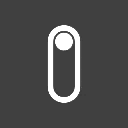Refine provides an integration package for Material UI framework. This package provides a set of ready to use components and hooks that connects Refine with Material UI components. While Refine's integration offers a set of components and hooks, it is not a replacement for the Material UI packages, you will be able to use all the features of Material UI in the same way you would use it in a regular React application. Refine's integration only provides components and hooks for an easier usage of Material UI components in combination with Refine's features and functionalities.
Dependencies: @refinedev/mui@latest,@refinedev/core@latest,@refinedev/simple-rest@latest,@refinedev/react-router-v6@latest,@refinedev/react-hook-form@^4.8.12,@emotion/react@^11.8.2,@emotion/styled@^11.8.1,@mui/lab@^5.0.0-alpha.85,@mui/material@^5.14.2,@mui/x-data-grid@^6.6.0,react-router-dom@latest,react-router@latest,react-hook-form@^7.30.0
Code Files File: /App.tsx
Content: import { Refine, Authenticated } from "@refinedev/core";
import dataProvider from "@refinedev/simple-rest";
import routerProvider, { NavigateToResource } from "@refinedev/react-router-v6";
import { BrowserRouter, Route, Routes, Outlet, Navigate } from "react-router-dom";
import {
ThemedLayoutV2,
ErrorComponent,
RefineThemes,
notificationProvider,
RefineSnackbarProvider,
AuthPage,
} from "@refinedev/mui";
import CssBaseline from "@mui/material/CssBaseline";
import GlobalStyles from "@mui/material/GlobalStyles";
import { ThemeProvider } from "@mui/material/styles";
import authProvider from "./auth-provider";
import { ProductList, ProductShow, ProductEdit, ProductCreate } from "./pages/products";
export default function App() {
return (
<BrowserRouter>
<ThemeProvider theme={RefineThemes.Blue}>
<CssBaseline />
<GlobalStyles
styles={{ html: { WebkitFontSmoothing: "auto" } }}
/>
<RefineSnackbarProvider>
<Refine
routerProvider={routerProvider}
dataProvider={dataProvider(
"https://api.fake-rest.refine.dev",
)}
notificationProvider={notificationProvider}
authProvider={authProvider}
resources={[
{
name: "products",
list: "/products",
show: "/products/:id",
edit: "/products/:id/edit",
create: "/products/create",
meta: {
canDelete: true,
},
},
]}
options={{
syncWithLocation: true,
}}
>
<Routes>
<Route element={<Authenticated fallback={<Navigate to="/login" />}><Outlet /></Authenticated>}>
<Route
element={
<ThemedLayoutV2>
<Outlet />
</ThemedLayoutV2>
}
>
<Route index element={<NavigateToResource resource="products" />} />
<Route path="/products" element={<Outlet />}>
<Route index element={<ProductList />} />
<Route path="create" element={<ProductCreate />} />
<Route path=":id" element={<ProductShow />} />
<Route path=":id/edit" element={<ProductEdit />} />
</Route>
<Route path="*" element={<ErrorComponent />} />
</Route>
</Route>
<Route element={<Authenticated fallback={<Outlet />}><NavigateToResource resource="products" /></Authenticated>}>
<Route
path="/login"
element={(
<AuthPage
type="login"
formProps={{
defaultValues: {
email: "demo@refine.dev",
password: "demodemo",
},
}}
/>
)}
/>
<Route path="/register" element={<AuthPage type="register" />} />
<Route path="/forgot-password" element={<AuthPage type="forgotPassword" />} />
<Route path="/reset-password" element={<AuthPage type="resetPassword" />} />
<Route path="*" element={<ErrorComponent />} />
</Route>
</Routes>
</Refine>
</RefineSnackbarProvider>
</ThemeProvider>
</BrowserRouter>
);
};
File: /pages/products/index.tsx
Content: export * from "./list";
export * from "./show";
export * from "./edit";
export * from "./create";
File: /pages/products/list.tsx
Content: import React from "react";
import { EditButton, List, ShowButton, useDataGrid } from "@refinedev/mui";
import { DataGrid, GridColDef } from "@mui/x-data-grid";
export const ProductList = () => {
const { dataGridProps } = useDataGrid();
const columns = React.useMemo<GridColDef<IProduct>[]>(
() => [
{
field: "id",
headerName: "ID",
type: "number",
width: 50,
},
{ field: "name", headerName: "Name", minWidth: 300, flex: 1 },
{ field: "price", headerName: "Price", minWidth: 100, flex: 1 },
{
field: "actions",
headerName: "Actions",
renderCell: function render({ row }) {
return (
<div>
<EditButton hideText recordItemId={row.id} />
<ShowButton hideText recordItemId={row.id} />
</div>
);
},
align: "center",
headerAlign: "center",
minWidth: 80,
},
],
[]
);
return (
<List>
<DataGrid {...dataGridProps} columns={columns} autoHeight />
</List>
);
};
interface IProduct {
id: string;
name: string;
price: number;
description: string;
}
File: /pages/products/show.tsx
Content: import {
Show,
NumberField,
TextFieldComponent as TextField,
MarkdownField,
DateField,
} from "@refinedev/mui";
import { useShow } from "@refinedev/core";
import Typography from "@mui/material/Typography";
import Stack from "@mui/material/Stack";
export const ProductShow = () => {
const { queryResult } = useShow();
const { data, isLoading } = queryResult;
const record = data?.data;
return (
<Show isLoading={isLoading}>
<Stack gap={1}>
<Typography variant="body1" fontWeight="bold">
Id
</Typography>
<NumberField value={record?.id ?? ""} />
<Typography variant="body1" fontWeight="bold">
Name
</Typography>
<TextField value={record?.name} />
<Typography variant="body1" fontWeight="bold">
Material
</Typography>
<TextField value={record?.material} />
<Typography variant="body1" fontWeight="bold">
Description
</Typography>
<MarkdownField value={record?.description} />
<Typography variant="body1" fontWeight="bold">
Price
</Typography>
<NumberField value={record?.price} options={{ style: "currency", currency: "USD" }} />
</Stack>
</Show>
);
};
File: /pages/products/edit.tsx
Content: import { HttpError } from "@refinedev/core";
import { Edit, useAutocomplete } from "@refinedev/mui";
import Box from "@mui/material/Box";
import TextField from "@mui/material/TextField";
import Autocomplete from "@mui/material/Autocomplete";
import { useForm } from "@refinedev/react-hook-form";
import { Controller } from "react-hook-form";
export const ProductEdit = () => {
const {
saveButtonProps,
refineCore: { queryResult, autoSaveProps },
register,
control,
formState: { errors },
} = useForm();
return (
<Edit saveButtonProps={saveButtonProps}>
<Box
component="form"
sx={{ display: "flex", flexDirection: "column" }}
autoComplete="off"
>
<TextField
id="name"
{...register("name", {
required: "This field is required",
})}
error={!!errors.name}
helperText={errors.name?.message}
margin="normal"
fullWidth
label="Name"
name="name"
autoFocus
/>
<TextField
id="material"
{...register("material", {
required: "This field is required",
})}
error={!!errors.material}
helperText={errors.material?.message}
margin="normal"
fullWidth
label="Material"
name="material"
autoFocus
/>
<TextField
id="description"
{...register("description", {
required: "This field is required",
})}
error={!!errors.description}
helperText={errors.description?.message}
margin="normal"
label="Description"
multiline
rows={4}
/>
<TextField
id="price"
{...register("price", {
required: "This field is required",
})}
error={!!errors.price}
helperText={errors.price?.message}
margin="normal"
fullWidth
label="Price"
name="price"
autoFocus
/>
</Box>
</Edit>
);
};
File: /pages/products/create.tsx
Content: import { HttpError } from "@refinedev/core";
import { Create, useAutocomplete } from "@refinedev/mui";
import Box from "@mui/material/Box";
import TextField from "@mui/material/TextField";
import Autocomplete from "@mui/material/Autocomplete";
import { useForm } from "@refinedev/react-hook-form";
import { Controller } from "react-hook-form";
export const ProductCreate = () => {
const {
saveButtonProps,
refineCore: { queryResult, autoSaveProps },
register,
control,
formState: { errors },
} = useForm();
return (
<Create saveButtonProps={saveButtonProps}>
<Box
component="form"
sx={{ display: "flex", flexDirection: "column" }}
autoComplete="off"
>
<TextField
id="name"
{...register("name", {
required: "This field is required",
})}
error={!!errors.name}
helperText={errors.name?.message}
margin="normal"
fullWidth
label="Name"
name="name"
autoFocus
/>
<TextField
id="material"
{...register("material", {
required: "This field is required",
})}
error={!!errors.material}
helperText={errors.material?.message}
margin="normal"
fullWidth
label="Material"
name="material"
autoFocus
/>
<TextField
id="description"
{...register("description", {
required: "This field is required",
})}
error={!!errors.description}
helperText={errors.description?.message}
margin="normal"
label="Description"
multiline
rows={4}
/>
<TextField
id="price"
{...register("price", {
required: "This field is required",
})}
error={!!errors.price}
helperText={errors.price?.message}
margin="normal"
fullWidth
label="Price"
name="price"
autoFocus
/>
</Box>
</Create>
);
};
File: /auth-provider.tsx
Content: const authProvider = {
login: async ({ username, password }) => {
(window as any).authenticated = true;
return { success: true };
},
check: async () => {
// auto login at first time
if (typeof (window as any).authenticated === "undefined") {
(window as any).authenticated = true;
}
return { authenticated: Boolean((window as any).authenticated) };
},
logout: async () => {
(window as any).authenticated = false;
return { success: true };
},
register: async () => {
return { success: true };
},
forgotPassword: async () => {
return { success: true };
},
resetPassword: async () => {
return { success: true };
},
getIdentity: async () => ({ id: 1, name: "John Doe", avatar: "https://i.pravatar.cc/300"})
};
export default authProvider;
Installation Installing the package is as simple as just by running the following command without any additional configuration:
npm i @refinedev/mui @refinedev/react-hook-form @emotion/react @emotion/styled @mui/lab @mui/material @mui/x-data-grid react-hook-form pnpm add @refinedev/mui @refinedev/react-hook-form @emotion/react @emotion/styled @mui/lab @mui/material @mui/x-data-grid react-hook-form yarn add @refinedev/mui @refinedev/react-hook-form @emotion/react @emotion/styled @mui/lab @mui/material @mui/x-data-grid react-hook-form Usage We'll wrap our app with the <ThemeProvider />
React Router v6 Next.js Remix Directory pages Directory products File create.tsx File edit.tsx File index.tsx File list.tsx File show.tsx File App.tsx import { Refine , Authenticated } from "@refinedev/core" ;
import dataProvider from "@refinedev/simple-rest" ;
import routerProvider , { NavigateToResource } from "@refinedev/react-router-v6" ;
import { BrowserRouter , Route , Routes , Outlet , Navigate } from "react-router-dom" ;
import {
ThemedLayoutV2 ,
ErrorComponent ,
RefineThemes ,
notificationProvider ,
RefineSnackbarProvider ,
AuthPage ,
} from "@refinedev/mui" ;
import CssBaseline from "@mui/material/CssBaseline" ;
import GlobalStyles from "@mui/material/GlobalStyles" ;
import { ThemeProvider } from "@mui/material/styles" ;
import authProvider from "./auth-provider" ;
import { ProductList , ProductShow , ProductEdit , ProductCreate } from "./pages/products" ;
export default function App ( ) {
return (
< BrowserRouter >
< ThemeProvider theme ={ RefineThemes .Blue } >
< CssBaseline />
< GlobalStyles
styles ={ { html : { WebkitFontSmoothing : "auto" } } }
/>
< RefineSnackbarProvider >
< Refine
routerProvider ={ routerProvider }
dataProvider ={ dataProvider (
"https://api.fake-rest.refine.dev" ,
) }
notificationProvider ={ notificationProvider }
authProvider ={ authProvider }
resources ={ [
{
name : "products" ,
list : "/products" ,
show : "/products/:id" ,
edit : "/products/:id/edit" ,
create : "/products/create" ,
meta : {
canDelete : true ,
} ,
} ,
] }
options ={ {
syncWithLocation : true ,
} }
>
< Routes >
< Route element ={ < Authenticated fallback ={ < Navigate to ="/login" /> } > < Outlet /> </ Authenticated > } >
< Route
element ={
< ThemedLayoutV2 >
< Outlet />
</ ThemedLayoutV2 >
}
>
< Route index element ={ < NavigateToResource resource ="products" /> } />
< Route path ="/products" element ={ < Outlet /> } >
< Route index element ={ < ProductList /> } />
< Route path ="create" element ={ < ProductCreate /> } />
< Route path =":id" element ={ < ProductShow /> } />
< Route path =":id/edit" element ={ < ProductEdit /> } />
</ Route >
< Route path ="*" element ={ < ErrorComponent /> } />
</ Route >
</ Route >
< Route element ={ < Authenticated fallback ={ < Outlet /> } > < NavigateToResource resource ="products" /> </ Authenticated > } >
< Route
path ="/login"
element ={ (
< AuthPage
type ="login"
formProps ={ {
defaultValues : {
email : "demo@refine.dev" ,
password : "demodemo" ,
} ,
} }
/>
) }
/>
< Route path ="/register" element ={ < AuthPage type ="register" /> } />
< Route path ="/forgot-password" element ={ < AuthPage type ="forgotPassword" /> } />
< Route path ="/reset-password" element ={ < AuthPage type ="resetPassword" /> } />
< Route path ="*" element ={ < ErrorComponent /> } />
</ Route >
</ Routes >
</ Refine >
</ RefineSnackbarProvider >
</ ThemeProvider >
</ BrowserRouter >
) ;
} ;
Dependencies: @refinedev/mui@latest,@refinedev/core@latest,@refinedev/simple-rest@latest,@refinedev/react-hook-form@^4.8.12,@emotion/react@^11.8.2,@emotion/styled@^11.8.1,@mui/lab@^5.0.0-alpha.85,@mui/material@^5.14.2,@mui/x-data-grid@^6.6.0,react-hook-form@^7.30.0,react-router-dom@latest,@refinedev/react-router-v6@latest,react-router@latest
Code Files File: /App.tsx
Content: import { Refine, Authenticated } from "@refinedev/core";
import dataProvider from "@refinedev/simple-rest";
import routerProvider, { NavigateToResource } from "@refinedev/react-router-v6";
import { BrowserRouter, Route, Routes, Outlet, Navigate } from "react-router-dom";
import {
ThemedLayoutV2,
ErrorComponent,
RefineThemes,
notificationProvider,
RefineSnackbarProvider,
AuthPage,
} from "@refinedev/mui";
import CssBaseline from "@mui/material/CssBaseline";
import GlobalStyles from "@mui/material/GlobalStyles";
import { ThemeProvider } from "@mui/material/styles";
import authProvider from "./auth-provider";
import { ProductList, ProductShow, ProductEdit, ProductCreate } from "./pages/products";
export default function App() {
return (
<BrowserRouter>
<ThemeProvider theme={RefineThemes.Blue}>
<CssBaseline />
<GlobalStyles
styles={{ html: { WebkitFontSmoothing: "auto" } }}
/>
<RefineSnackbarProvider>
<Refine
routerProvider={routerProvider}
dataProvider={dataProvider(
"https://api.fake-rest.refine.dev",
)}
notificationProvider={notificationProvider}
authProvider={authProvider}
resources={[
{
name: "products",
list: "/products",
show: "/products/:id",
edit: "/products/:id/edit",
create: "/products/create",
meta: {
canDelete: true,
},
},
]}
options={{
syncWithLocation: true,
}}
>
<Routes>
<Route element={<Authenticated fallback={<Navigate to="/login" />}><Outlet /></Authenticated>}>
<Route
element={
<ThemedLayoutV2>
<Outlet />
</ThemedLayoutV2>
}
>
<Route index element={<NavigateToResource resource="products" />} />
<Route path="/products" element={<Outlet />}>
<Route index element={<ProductList />} />
<Route path="create" element={<ProductCreate />} />
<Route path=":id" element={<ProductShow />} />
<Route path=":id/edit" element={<ProductEdit />} />
</Route>
<Route path="*" element={<ErrorComponent />} />
</Route>
</Route>
<Route element={<Authenticated fallback={<Outlet />}><NavigateToResource resource="products" /></Authenticated>}>
<Route
path="/login"
element={(
<AuthPage
type="login"
formProps={{
defaultValues: {
email: "demo@refine.dev",
password: "demodemo",
},
}}
/>
)}
/>
<Route path="/register" element={<AuthPage type="register" />} />
<Route path="/forgot-password" element={<AuthPage type="forgotPassword" />} />
<Route path="/reset-password" element={<AuthPage type="resetPassword" />} />
<Route path="*" element={<ErrorComponent />} />
</Route>
</Routes>
</Refine>
</RefineSnackbarProvider>
</ThemeProvider>
</BrowserRouter>
);
};
File: /pages/products/index.tsx
Content: export * from "./list";
export * from "./show";
export * from "./edit";
export * from "./create";
File: /pages/products/list.tsx
Content: import React from "react";
import { EditButton, List, ShowButton, useDataGrid } from "@refinedev/mui";
import { DataGrid, GridColDef } from "@mui/x-data-grid";
export const ProductList = () => {
const { dataGridProps } = useDataGrid();
const columns = React.useMemo<GridColDef<IProduct>[]>(
() => [
{
field: "id",
headerName: "ID",
type: "number",
width: 50,
},
{ field: "name", headerName: "Name", minWidth: 300, flex: 1 },
{ field: "price", headerName: "Price", minWidth: 100, flex: 1 },
{
field: "actions",
headerName: "Actions",
renderCell: function render({ row }) {
return (
<div>
<EditButton hideText recordItemId={row.id} />
<ShowButton hideText recordItemId={row.id} />
</div>
);
},
align: "center",
headerAlign: "center",
minWidth: 80,
},
],
[]
);
return (
<List>
<DataGrid {...dataGridProps} columns={columns} autoHeight />
</List>
);
};
interface IProduct {
id: string;
name: string;
price: number;
description: string;
}
File: /pages/products/show.tsx
Content: import {
Show,
NumberField,
TextFieldComponent as TextField,
MarkdownField,
DateField,
} from "@refinedev/mui";
import { useShow } from "@refinedev/core";
import Typography from "@mui/material/Typography";
import Stack from "@mui/material/Stack";
export const ProductShow = () => {
const { queryResult } = useShow();
const { data, isLoading } = queryResult;
const record = data?.data;
return (
<Show isLoading={isLoading}>
<Stack gap={1}>
<Typography variant="body1" fontWeight="bold">
Id
</Typography>
<NumberField value={record?.id ?? ""} />
<Typography variant="body1" fontWeight="bold">
Name
</Typography>
<TextField value={record?.name} />
<Typography variant="body1" fontWeight="bold">
Material
</Typography>
<TextField value={record?.material} />
<Typography variant="body1" fontWeight="bold">
Description
</Typography>
<MarkdownField value={record?.description} />
<Typography variant="body1" fontWeight="bold">
Price
</Typography>
<TextField value={record?.price} />
</Stack>
</Show>
);
};
File: /pages/products/edit.tsx
Content: import { HttpError } from "@refinedev/core";
import { Edit, useAutocomplete } from "@refinedev/mui";
import Box from "@mui/material/Box";
import TextField from "@mui/material/TextField";
import Autocomplete from "@mui/material/Autocomplete";
import { useForm } from "@refinedev/react-hook-form";
import { Controller } from "react-hook-form";
export const ProductEdit = () => {
const {
saveButtonProps,
refineCore: { queryResult, autoSaveProps },
register,
control,
formState: { errors },
} = useForm();
return (
<Edit saveButtonProps={saveButtonProps}>
<Box
component="form"
sx={{ display: "flex", flexDirection: "column" }}
autoComplete="off"
>
<TextField
id="name"
{...register("name", {
required: "This field is required",
})}
error={!!errors.name}
helperText={errors.name?.message}
margin="normal"
fullWidth
label="Name"
name="name"
autoFocus
/>
<TextField
id="material"
{...register("material", {
required: "This field is required",
})}
error={!!errors.material}
helperText={errors.material?.message}
margin="normal"
fullWidth
label="Material"
name="material"
autoFocus
/>
<TextField
id="description"
{...register("description", {
required: "This field is required",
})}
error={!!errors.description}
helperText={errors.description?.message}
margin="normal"
label="Description"
multiline
rows={4}
/>
<TextField
id="price"
{...register("price", {
required: "This field is required",
})}
error={!!errors.price}
helperText={errors.price?.message}
margin="normal"
fullWidth
label="Price"
name="price"
autoFocus
/>
</Box>
</Edit>
);
};
File: /pages/products/create.tsx
Content: import { HttpError } from "@refinedev/core";
import { Create, useAutocomplete } from "@refinedev/mui";
import Box from "@mui/material/Box";
import TextField from "@mui/material/TextField";
import Autocomplete from "@mui/material/Autocomplete";
import { useForm } from "@refinedev/react-hook-form";
import { Controller } from "react-hook-form";
export const ProductCreate = () => {
const {
saveButtonProps,
refineCore: { queryResult, autoSaveProps },
register,
control,
formState: { errors },
} = useForm();
return (
<Create saveButtonProps={saveButtonProps}>
<Box
component="form"
sx={{ display: "flex", flexDirection: "column" }}
autoComplete="off"
>
<TextField
id="name"
{...register("name", {
required: "This field is required",
})}
error={!!errors.name}
helperText={errors.name?.message}
margin="normal"
fullWidth
label="Name"
name="name"
autoFocus
/>
<TextField
id="material"
{...register("material", {
required: "This field is required",
})}
error={!!errors.material}
helperText={errors.material?.message}
margin="normal"
fullWidth
label="Material"
name="material"
autoFocus
/>
<TextField
id="description"
{...register("description", {
required: "This field is required",
})}
error={!!errors.description}
helperText={errors.description?.message}
margin="normal"
label="Description"
multiline
rows={4}
/>
<TextField
id="price"
{...register("price", {
required: "This field is required",
})}
error={!!errors.price}
helperText={errors.price?.message}
margin="normal"
fullWidth
label="Price"
name="price"
autoFocus
/>
</Box>
</Create>
);
};
File: /auth-provider.tsx
Content: const authProvider = {
login: async ({ username, password }) => {
(window as any).authenticated = true;
return { success: true };
},
check: async () => {
// auto login at first time
if (typeof (window as any).authenticated === "undefined") {
(window as any).authenticated = true;
}
return { authenticated: Boolean((window as any).authenticated) };
},
logout: async () => {
(window as any).authenticated = false;
return { success: true };
},
register: async () => {
return { success: true };
},
forgotPassword: async () => {
return { success: true };
},
resetPassword: async () => {
return { success: true };
},
getIdentity: async () => ({ id: 1, name: "John Doe", avatar: "https://i.pravatar.cc/300"})
};
export default authProvider;
Directory pages Directory products File [id].tsx File create.tsx File index.tsx File _app.tsx File login.tsx import React from "react" ;
import { Refine } from "@refinedev/core" ;
import routerProvider from "@refinedev/nextjs-router" ;
import dataProvider from "@refinedev/simple-rest" ;
import type { AppProps } from "next/app" ;
import { RefineThemes , ThemedLayoutV2 , notificationProvider , RefineSnackbarProvider } from "@refinedev/mui" ;
import CssBaseline from "@mui/material/CssBaseline" ;
import GlobalStyles from "@mui/material/GlobalStyles" ;
import { ThemeProvider } from "@mui/material/styles" ;
import authProvider from "../src/auth-provider" ;
export type ExtendedNextPage = NextPage & {
noLayout ?: boolean;
} ;
type ExtendedAppProps = AppProps & {
Component : ExtendedNextPage;
} ;
function App ( { Component , pageProps } : ExtendedAppProps) {
const renderComponent = ( ) => {
if ( Component .noLayout ) {
return < Component { ... pageProps } /> ;
}
return (
< ThemedLayoutV2 >
< Component { ... pageProps } />
</ ThemedLayoutV2 >
) ;
}
return (
< ThemeProvider theme ={ RefineThemes .Blue } >
< CssBaseline />
< GlobalStyles
styles ={ { html : { WebkitFontSmoothing : "auto" } } }
/>
< RefineSnackbarProvider >
< Refine
routerProvider ={ routerProvider }
dataProvider ={ dataProvider ( "https://api.fake-rest.refine.dev" ) }
notificationProvider ={ notificationProvider }
authProvider ={ authProvider }
resources ={ [
{
name : "products" ,
list : "/products" ,
show : "/products/:id" ,
edit : "/products/:id/edit" ,
create : "/products/create"
} ,
] }
options ={ { syncWithLocation : true } }
>
{ renderComponent ( ) }
</ Refine >
</ RefineSnackbarProvider >
</ ThemeProvider >
) ;
}
export default App ;
Dependencies: @refinedev/mui@latest,@refinedev/core@latest,@refinedev/simple-rest@latest,@refinedev/react-hook-form@^4.8.12,@emotion/react@^11.8.2,@emotion/styled@^11.8.1,@mui/lab@^5.0.0-alpha.85,@mui/material@^5.14.2,@mui/x-data-grid@^6.6.0,react-hook-form@^7.30.0,@refinedev/nextjs-router@latest
Code Files File: /pages/_app.tsx
Content: import React from "react";
import { Refine } from "@refinedev/core";
import routerProvider from "@refinedev/nextjs-router";
import dataProvider from "@refinedev/simple-rest";
import type { AppProps } from "next/app";
import { RefineThemes, ThemedLayoutV2, notificationProvider, RefineSnackbarProvider } from "@refinedev/mui";
import CssBaseline from "@mui/material/CssBaseline";
import GlobalStyles from "@mui/material/GlobalStyles";
import { ThemeProvider } from "@mui/material/styles";
import authProvider from "../src/auth-provider";
export type ExtendedNextPage = NextPage & {
noLayout?: boolean;
};
type ExtendedAppProps = AppProps & {
Component: ExtendedNextPage;
};
function App({ Component, pageProps }: ExtendedAppProps) {
const renderComponent = () => {
if (Component.noLayout) {
return <Component {...pageProps} />;
}
return (
<ThemedLayoutV2>
<Component {...pageProps} />
</ThemedLayoutV2>
);
}
return (
<ThemeProvider theme={RefineThemes.Blue}>
<CssBaseline />
<GlobalStyles
styles={{ html: { WebkitFontSmoothing: "auto" } }}
/>
<RefineSnackbarProvider>
<Refine
routerProvider={routerProvider}
dataProvider={dataProvider("https://api.fake-rest.refine.dev")}
notificationProvider={notificationProvider}
authProvider={authProvider}
resources={[
{
name: "products",
list: "/products",
show: "/products/:id",
edit: "/products/:id/edit",
create: "/products/create"
},
]}
options={{ syncWithLocation: true }}
>
{renderComponent()}
</Refine>
</RefineSnackbarProvider>
</ThemeProvider>
);
}
export default App;
File: /pages/products/index.tsx
Content: import React from "react";
import { EditButton, List, ShowButton, useDataGrid } from "@refinedev/mui";
import { DataGrid, GridColDef } from "@mui/x-data-grid";
import authProvider from "../../src/auth-provider";
export default function ProductList() {
const { dataGridProps } = useDataGrid();
const columns = React.useMemo<GridColDef<IProduct>[]>(
() => [
{
field: "id",
headerName: "ID",
type: "number",
width: 50,
},
{ field: "name", headerName: "Name", minWidth: 300, flex: 1 },
{ field: "price", headerName: "Price", minWidth: 100, flex: 1 },
{
field: "actions",
headerName: "Actions",
renderCell: function render({ row }) {
return (
<div>
<EditButton hideText recordItemId={row.id} />
<ShowButton hideText recordItemId={row.id} />
</div>
);
},
align: "center",
headerAlign: "center",
minWidth: 80,
},
],
[]
);
return (
<List>
<DataGrid {...dataGridProps} columns={columns} autoHeight />
</List>
);
};
/**
* Same check can also be done via `<Authenticated />` component.
* But we're using a server-side check for a better UX.
*/
export const getServerSideProps = async () => {
const { authenticated } = await authProvider.check();
if (!authenticated) {
return {
redirect: {
destination: "/login",
permanent: false,
},
};
}
return {
props: {},
};
}
interface IProduct {
id: string;
name: string;
price: number;
description: string;
}
File: /pages/products/[id].tsx
Content: import {
Show,
NumberField,
TextFieldComponent as TextField,
MarkdownField,
DateField,
} from "@refinedev/mui";
import { useShow } from "@refinedev/core";
import Typography from "@mui/material/Typography";
import Stack from "@mui/material/Stack";
import authProvider from "../../src/auth-provider";
export default function ProductShow() {
const { queryResult } = useShow();
const { data, isLoading } = queryResult;
const record = data?.data;
return (
<Show isLoading={isLoading}>
<Stack gap={1}>
<Typography variant="body1" fontWeight="bold">
Id
</Typography>
<NumberField value={record?.id ?? ""} />
<Typography variant="body1" fontWeight="bold">
Name
</Typography>
<TextField value={record?.name} />
<Typography variant="body1" fontWeight="bold">
Material
</Typography>
<TextField value={record?.material} />
<Typography variant="body1" fontWeight="bold">
Description
</Typography>
<MarkdownField value={record?.description} />
<Typography variant="body1" fontWeight="bold">
Price
</Typography>
<TextField value={record?.price} />
</Stack>
</Show>
);
};
/**
* Same check can also be done via `<Authenticated />` component.
* But we're using a server-side check for a better UX.
*/
export const getServerSideProps = async () => {
const { authenticated } = await authProvider.check();
if (!authenticated) {
return {
redirect: {
destination: "/login",
permanent: false,
},
};
}
return {
props: {},
};
}
File: /pages/products/[id]/edit.tsx
Content: import { HttpError } from "@refinedev/core";
import { Edit, useAutocomplete } from "@refinedev/mui";
import Box from "@mui/material/Box";
import TextField from "@mui/material/TextField";
import Autocomplete from "@mui/material/Autocomplete";
import { useForm } from "@refinedev/react-hook-form";
import { Controller } from "react-hook-form";
import authProvider from "../../../src/auth-provider";
export default function ProductEdit() {
const {
saveButtonProps,
refineCore: { queryResult, autoSaveProps },
register,
control,
formState: { errors },
} = useForm();
return (
<Edit saveButtonProps={saveButtonProps}>
<Box
component="form"
sx={{ display: "flex", flexDirection: "column" }}
autoComplete="off"
>
<TextField
id="name"
{...register("name", {
required: "This field is required",
})}
error={!!errors.name}
helperText={errors.name?.message}
margin="normal"
fullWidth
label="Name"
name="name"
autoFocus
/>
<TextField
id="material"
{...register("material", {
required: "This field is required",
})}
error={!!errors.material}
helperText={errors.material?.message}
margin="normal"
fullWidth
label="Material"
name="material"
autoFocus
/>
<TextField
id="description"
{...register("description", {
required: "This field is required",
})}
error={!!errors.description}
helperText={errors.description?.message}
margin="normal"
label="Description"
multiline
rows={4}
/>
<TextField
id="price"
{...register("price", {
required: "This field is required",
})}
error={!!errors.price}
helperText={errors.price?.message}
margin="normal"
fullWidth
label="Price"
name="price"
autoFocus
/>
</Box>
</Edit>
);
};
/**
* Same check can also be done via `<Authenticated />` component.
* But we're using a server-side check for a better UX.
*/
export const getServerSideProps = async () => {
const { authenticated } = await authProvider.check();
if (!authenticated) {
return {
redirect: {
destination: "/login",
permanent: false,
},
};
}
return {
props: {},
};
}
File: /pages/products/create.tsx
Content: import { HttpError } from "@refinedev/core";
import { Create, useAutocomplete } from "@refinedev/mui";
import Box from "@mui/material/Box";
import TextField from "@mui/material/TextField";
import Autocomplete from "@mui/material/Autocomplete";
import { useForm } from "@refinedev/react-hook-form";
import { Controller } from "react-hook-form";
import authProvider from "../../src/auth-provider";
export default function ProductCreate() {
const {
saveButtonProps,
refineCore: { queryResult, autoSaveProps },
register,
control,
formState: { errors },
} = useForm();
return (
<Create saveButtonProps={saveButtonProps}>
<Box
component="form"
sx={{ display: "flex", flexDirection: "column" }}
autoComplete="off"
>
<TextField
id="name"
{...register("name", {
required: "This field is required",
})}
error={!!errors.name}
helperText={errors.name?.message}
margin="normal"
fullWidth
label="Name"
name="name"
autoFocus
/>
<TextField
id="material"
{...register("material", {
required: "This field is required",
})}
error={!!errors.material}
helperText={errors.material?.message}
margin="normal"
fullWidth
label="Material"
name="material"
autoFocus
/>
<TextField
id="description"
{...register("description", {
required: "This field is required",
})}
error={!!errors.description}
helperText={errors.description?.message}
margin="normal"
label="Description"
multiline
rows={4}
/>
<TextField
id="price"
{...register("price", {
required: "This field is required",
})}
error={!!errors.price}
helperText={errors.price?.message}
margin="normal"
fullWidth
label="Price"
name="price"
autoFocus
/>
</Box>
</Create>
);
};
/**
* Same check can also be done via `<Authenticated />` component.
* But we're using a server-side check for a better UX.
*/
export const getServerSideProps = async () => {
const { authenticated } = await authProvider.check();
if (!authenticated) {
return {
redirect: {
destination: "/login",
permanent: false,
},
};
}
return {
props: {},
};
}
File: /pages/login.tsx
Content: import React from "react";
import { AuthPage } from "@refinedev/mui";
import authProvider from "../src/auth-provider";
import type { ExtendedNextPage } from "./_app";
const Login: ExtendedNextPage = () => {
return <AuthPage type="login" />;
};
Login.noLayout = true;
export default Login;
/**
* Same check can also be done via `<Authenticated />` component.
* But we're using a server-side check for a better UX.
*/
export const getServerSideProps = async () => {
const { authenticated } = await authProvider.check();
if (authenticated) {
return {
redirect: {
destination: "/products",
permanent: false,
},
};
}
return {
props: {},
};
File: /src/auth-provider.tsx
Content: const authProvider = {
login: async ({ username, password }) => {
(window as any).authenticated = true;
return { success: true };
},
check: async () => {
// auto login at first time
if (typeof (window as any).authenticated === "undefined") {
(window as any).authenticated = true;
}
return { authenticated: Boolean((window as any).authenticated) };
},
logout: async () => {
(window as any).authenticated = false;
return { success: true };
},
register: async () => {
return { success: true };
},
forgotPassword: async () => {
return { success: true };
},
resetPassword: async () => {
return { success: true };
},
getIdentity: async () => ({ id: 1, name: "John Doe", avatar: "https://i.pravatar.cc/300"})
};
export default authProvider;
Directory app Directory routes File _auth.login.tsx File _auth.tsx File _protected.products.$id.edit.tsx File _protected.products.$id.tsx File _protected.products._index.tsx File _protected.products.create.tsx File _protected.tsx File root.tsx import React from "react" ;
import {
Links ,
LiveReload ,
Meta ,
Outlet ,
Scripts ,
ScrollRestoration ,
} from "@remix-run/react" ;
import { Refine } from "@refinedev/core" ;
import routerProvider from "@refinedev/remix-router" ;
import dataProvider from "@refinedev/simple-rest" ;
import { notificationProvider , RefineThemes , RefineSnackbarProvider } from "@refinedev/mui" ;
import CssBaseline from "@mui/material/CssBaseline" ;
import GlobalStyles from "@mui/material/GlobalStyles" ;
import { ThemeProvider } from "@mui/material/styles" ;
import authProvider from "./auth-provider" ;
export default function App ( ) {
return (
< html lang ="en" >
< head >
< Meta />
< Links />
</ head >
< body >
< ThemeProvider theme ={ RefineThemes .Blue } >
< CssBaseline />
< GlobalStyles
styles ={ { html : { WebkitFontSmoothing : "auto" } } }
/>
< RefineSnackbarProvider >
< Refine
routerProvider ={ routerProvider }
dataProvider ={ dataProvider ( "https://api.fake-rest.refine.dev" ) }
authProvider ={ authProvider }
notificationProvider ={ notificationProvider }
resources ={ [
{
name : "products" ,
list : "/products" ,
show : "/products/:id" ,
edit : "/products/:id/edit" ,
create : "/products/create" ,
} ,
] }
options ={ { syncWithLocation : true } }
>
< Outlet />
</ Refine >
</ RefineSnackbarProvider >
</ ThemeProvider >
< ScrollRestoration />
< Scripts />
< LiveReload />
</ body >
</ html >
) ;
}
Dependencies: @refinedev/mui@latest,@refinedev/core@latest,@refinedev/simple-rest@latest,@refinedev/react-hook-form@^4.8.12,@emotion/react@^11.8.2,@emotion/styled@^11.8.1,@mui/lab@^5.0.0-alpha.85,@mui/material@^5.14.2,@mui/x-data-grid@^6.6.0,react-hook-form@^7.30.0,@refinedev/remix-router@latest
Code Files File: /app/root.tsx
Content: import React from "react";
import {
Links,
LiveReload,
Meta,
Outlet,
Scripts,
ScrollRestoration,
} from "@remix-run/react";
import { Refine } from "@refinedev/core";
import routerProvider from "@refinedev/remix-router";
import dataProvider from "@refinedev/simple-rest";
import { notificationProvider, RefineThemes, RefineSnackbarProvider } from "@refinedev/mui";
import CssBaseline from "@mui/material/CssBaseline";
import GlobalStyles from "@mui/material/GlobalStyles";
import { ThemeProvider } from "@mui/material/styles";
import authProvider from "./auth-provider";
export default function App() {
return (
<html lang="en">
<head>
<Meta />
<Links />
</head>
<body>
<ThemeProvider theme={RefineThemes.Blue}>
<CssBaseline />
<GlobalStyles
styles={{ html: { WebkitFontSmoothing: "auto" } }}
/>
<RefineSnackbarProvider>
<Refine
routerProvider={routerProvider}
dataProvider={dataProvider("https://api.fake-rest.refine.dev")}
authProvider={authProvider}
notificationProvider={notificationProvider}
resources={[
{
name: "products",
list: "/products",
show: "/products/:id",
edit: "/products/:id/edit",
create: "/products/create",
},
]}
options={{ syncWithLocation: true }}
>
<Outlet />
</Refine>
</RefineSnackbarProvider>
</ThemeProvider>
<ScrollRestoration />
<Scripts />
<LiveReload />
</body>
</html>
);
}
File: /app/routes/_protected.tsx
Content: import { ThemedLayoutV2 } from "@refinedev/mui";
import { Outlet } from "@remix-run/react";
import { LoaderArgs, redirect } from "@remix-run/node";
import authProvider from "../auth-provider";
export default function AuthenticatedLayout() {
// `<ThemedLayoutV2>` is only applied to the authenticated users
return (
<ThemedLayoutV2>
<Outlet />
</ThemedLayoutV2>
);
}
/**
* We're checking if the current session is authenticated.
* If not, we're redirecting the user to the login page.
* This is applied for all routes that are nested under this layout (_protected).
*/
export async function loader({ request }: LoaderArgs) {
const { authenticated, redirectTo } = await authProvider.check(request);
if (!authenticated) {
throw redirect(redirectTo ?? "/login");
}
return {};
}
File: /app/routes/_protected.products._index.tsx
Content: import React from "react";
import { EditButton, List, ShowButton, useDataGrid } from "@refinedev/mui";
import { DataGrid, GridColDef } from "@mui/x-data-grid";
export default function ProductList() {
const { dataGridProps } = useDataGrid();
const columns = React.useMemo<GridColDef<IProduct>[]>(
() => [
{
field: "id",
headerName: "ID",
type: "number",
width: 50,
},
{ field: "name", headerName: "Name", minWidth: 300, flex: 1 },
{ field: "price", headerName: "Price", minWidth: 100, flex: 1 },
{
field: "actions",
headerName: "Actions",
renderCell: function render({ row }) {
return (
<div>
<EditButton hideText recordItemId={row.id} />
<ShowButton hideText recordItemId={row.id} />
</div>
);
},
align: "center",
headerAlign: "center",
minWidth: 80,
},
],
[]
);
return (
<List>
<DataGrid {...dataGridProps} columns={columns} autoHeight />
</List>
);
};
File: /app/routes/_protected.products.$id.tsx
Content: import {
Show,
NumberField,
TextFieldComponent as TextField,
MarkdownField,
DateField,
} from "@refinedev/mui";
import { useShow } from "@refinedev/core";
import Typography from "@mui/material/Typography";
import Stack from "@mui/material/Stack";
export default function ProductShow() {
const { queryResult } = useShow();
const { data, isLoading } = queryResult;
const record = data?.data;
return (
<Show isLoading={isLoading}>
<Stack gap={1}>
<Typography variant="body1" fontWeight="bold">
Id
</Typography>
<NumberField value={record?.id ?? ""} />
<Typography variant="body1" fontWeight="bold">
Name
</Typography>
<TextField value={record?.name} />
<Typography variant="body1" fontWeight="bold">
Material
</Typography>
<TextField value={record?.material} />
<Typography variant="body1" fontWeight="bold">
Description
</Typography>
<MarkdownField value={record?.description} />
<Typography variant="body1" fontWeight="bold">
Price
</Typography>
<TextField value={record?.price} />
</Stack>
</Show>
);
};
File: /app/routes/_protected.products.$id.edit.tsx
Content: import { HttpError } from "@refinedev/core";
import { Edit, useAutocomplete } from "@refinedev/mui";
import Box from "@mui/material/Box";
import TextField from "@mui/material/TextField";
import Autocomplete from "@mui/material/Autocomplete";
import { useForm } from "@refinedev/react-hook-form";
import { Controller } from "react-hook-form";
export default function ProductEdit() {
const {
saveButtonProps,
refineCore: { queryResult, autoSaveProps },
register,
control,
formState: { errors },
} = useForm();
return (
<Edit saveButtonProps={saveButtonProps}>
<Box
component="form"
sx={{ display: "flex", flexDirection: "column" }}
autoComplete="off"
>
<TextField
id="name"
{...register("name", {
required: "This field is required",
})}
error={!!errors.name}
helperText={errors.name?.message}
margin="normal"
fullWidth
label="Name"
name="name"
autoFocus
/>
<TextField
id="material"
{...register("material", {
required: "This field is required",
})}
error={!!errors.material}
helperText={errors.material?.message}
margin="normal"
fullWidth
label="Material"
name="material"
autoFocus
/>
<TextField
id="description"
{...register("description", {
required: "This field is required",
})}
error={!!errors.description}
helperText={errors.description?.message}
margin="normal"
label="Description"
multiline
rows={4}
/>
<TextField
id="price"
{...register("price", {
required: "This field is required",
})}
error={!!errors.price}
helperText={errors.price?.message}
margin="normal"
fullWidth
label="Price"
name="price"
autoFocus
/>
</Box>
</Edit>
);
};
File: /app/routes/_protected.products.create.tsx
Content: import { HttpError } from "@refinedev/core";
import { Create, useAutocomplete } from "@refinedev/mui";
import Box from "@mui/material/Box";
import TextField from "@mui/material/TextField";
import Autocomplete from "@mui/material/Autocomplete";
import { useForm } from "@refinedev/react-hook-form";
import { Controller } from "react-hook-form";
export default function ProductCreate() {
const {
saveButtonProps,
refineCore: { queryResult, autoSaveProps },
register,
control,
formState: { errors },
} = useForm();
return (
<Create saveButtonProps={saveButtonProps}>
<Box
component="form"
sx={{ display: "flex", flexDirection: "column" }}
autoComplete="off"
>
<TextField
id="name"
{...register("name", {
required: "This field is required",
})}
error={!!errors.name}
helperText={errors.name?.message}
margin="normal"
fullWidth
label="Name"
name="name"
autoFocus
/>
<TextField
id="material"
{...register("material", {
required: "This field is required",
})}
error={!!errors.material}
helperText={errors.material?.message}
margin="normal"
fullWidth
label="Material"
name="material"
autoFocus
/>
<TextField
id="description"
{...register("description", {
required: "This field is required",
})}
error={!!errors.description}
helperText={errors.description?.message}
margin="normal"
label="Description"
multiline
rows={4}
/>
<TextField
id="price"
{...register("price", {
required: "This field is required",
})}
error={!!errors.price}
helperText={errors.price?.message}
margin="normal"
fullWidth
label="Price"
name="price"
autoFocus
/>
</Box>
</Create>
);
};
File: /app/routes/_auth.tsx
Content: import { Outlet } from "@remix-run/react";
import { LoaderArgs, redirect } from "@remix-run/node";
import { authProvider } from "~/authProvider";
export default function AuthLayout() {
// no layout is applied for the auth routes
return <Outlet />;
}
/**
* If the current session is authenticated, we're redirecting the user to the home page.
* Alternatively, we could also use the `Authenticated` component inside the `AuthLayout` to handle the redirect.
* But, server-side redirects are more performant.
*/
export async function loader({ request }: LoaderArgs) {
const { authenticated, redirectTo } = await authProvider.check(request);
if (authenticated) {
throw redirect(redirectTo ?? "/");
}
return {};
}
File: /app/routes/_auth.login.tsx
Content: import { AuthPage } from "@refinedev/mui";
export default function LoginPage() {
return <AuthPage type="login" />;
}
File: /app/auth-provider.tsx
Content: const authProvider = {
login: async ({ username, password }) => {
(window as any).authenticated = true;
return { success: true };
},
check: async () => {
// auto login at first time
if (typeof (window as any).authenticated === "undefined") {
(window as any).authenticated = true;
}
return { authenticated: Boolean((window as any).authenticated) };
},
logout: async () => {
(window as any).authenticated = false;
return { success: true };
},
register: async () => {
return { success: true };
},
forgotPassword: async () => {
return { success: true };
},
resetPassword: async () => {
return { success: true };
},
getIdentity: async () => ({ id: 1, name: "John Doe", avatar: "https://i.pravatar.cc/300"})
};
export default authProvider;
Tables Refine provides a seamless integration with the <DataGrid />useDataGrid@refinedev/mui package. This useDataGrid hook extends the useTable@refinedev/core package and provides a set of additional features and transformations to make it work with Material UI's <DataGrid /> component without any additional configuration.
import { useDataGrid } from "@refinedev/mui" ; import { DataGrid , GridColDef } from "@mui/x-data-grid" ; const columns : GridColDef < IProduct > [ ] = [ { field : "id" , headerName : "ID" , type : "number" , width : 50 } , { field : "name" , headerName : "Name" , minWidth : 200 , flex : 1 } , { field : "price" , headerName : "Price" , minWidth : 300 , flex : 1 } , ] ; export const ProductList : FC = ( ) => { const { dataGridProps } = useDataGrid < IProduct > ( ) ; return ( < List > < DataGrid { ... dataGridProps } columns = { columns } autoHeight /> </ List > ) ; } ; interface IProduct { id : string ; name : string ; price : number ; description : string ; } Material UI offers form elements yet it does not provide a form management solution. To have a complete solution, Refine recommends using @refinedev/react-hook-formuseFormuseForm
Refine's documentations and examples of Material UI uses @refinedev/react-hook-form package for form management but you have the option to use any form management solution you want.
pages/products/create.tsx
import { useForm } from "@refinedev/react-hook-form" ; import { Create } from "@refinedev/mui" ; import TextField from "@mui/material/TextField" ; import Box from "@mui/material/Box" ; export const ProductCreate : FC = ( ) => { const { saveButtonProps , refineCore : { queryResult , autoSaveProps } , register , control , formState : { errors } , } = useForm < IProduct > ( ) ; return ( < Create saveButtonProps = { saveButtonProps } > < Box component = " form " sx = { { display : "flex" , flexDirection : "column" } } autoComplete = " off " > < TextField id = " name " { ... register ( "name" , { required : "This field is required" , } ) } error = { ! ! errors . name } helperText = { errors . name ?. message } label = " Name " name = " name " /> < TextField id = " price " { ... register ( "price" , { required : "This field is required" , } ) } error = { ! ! errors . price } helperText = { errors . price ?. message } label = " Price " name = " price " /> < TextField id = " description " { ... register ( "description" , { required : "This field is required" , } ) } error = { ! ! errors . description } helperText = { errors . description ?. message } label = " Description " name = " description " /> </ Box > </ Create > ) ; } ; interface IProduct { id : string ; name : string ; price : number ; description : string ; } @refinedev/mui also provides useAutocompleteuseSelect@refinedev/core package.
Additional hooks of @refinedev/react-hook-form such as useStepsFormuseModalForm
Notifications Material UI has its own notification elements but lacks the notification management solution. As recommended by the Material UI's documentation ; Refine's integration provides a notification provider which uses notistack package under the hood. This integration is provided by the notificationProvider exported from the @refinedev/mui package which can be directly used in the notificationProvider<Refine /> component.
import { Refine } from "@refinedev/core" ; import { notificationProvider , RefineSnackbarProvider } from "@refinedev/antd" ; const App = ( ) => { return ( < RefineSnackbarProvider > < Refine notificationProvider = { notificationProvider } > { } </ Refine > </ RefineSnackbarProvider > ) ; } ; Usage of <RefineSnackbarProvider /> is required to manage notifications through notistack. The component itself is a wrapper of the SnackbarProvidernotistack package.
Predefined Components and Views Layouts, Menus and Breadcrumbs Refine provides Layout components that can be used to implement a layout for the application. These components are crafted using Material UI's components and includes Refine's features and functionalities such as navigation menus, headers, authentication, authorization and more.
React Router v6 Next.js Remix import React from "react" ;
import { Refine , Authenticated } from "@refinedev/core" ;
import dataProvider from "@refinedev/simple-rest" ;
import routerProvider from "@refinedev/react-router-v6" ;
import { BrowserRouter , Route , Routes , Outlet } from "react-router-dom" ;
import {
ThemedLayoutV2 ,
ErrorComponent ,
RefineThemes ,
notificationProvider ,
RefineSnackbarProvider ,
AuthPage ,
} from "@refinedev/mui" ;
import CssBaseline from "@mui/material/CssBaseline" ;
import GlobalStyles from "@mui/material/GlobalStyles" ;
import { ThemeProvider } from "@mui/material/styles" ;
import { ProductList } from "./pages/products/list" ;
export default function App ( ) {
return (
< BrowserRouter >
< ThemeProvider theme ={ RefineThemes .Blue } >
< CssBaseline />
< GlobalStyles
styles ={ { html : { WebkitFontSmoothing : "auto" } } }
/>
< RefineSnackbarProvider >
< Refine
routerProvider ={ routerProvider }
dataProvider ={ dataProvider ( "https://api.fake-rest.refine.dev" ) }
notificationProvider ={ notificationProvider }
resources ={ [
{
name : "products" ,
list : "/products" ,
}
] }
>
< Routes >
< Route
element ={
< ThemedLayoutV2 >
< Outlet />
</ ThemedLayoutV2 >
}
>
< Route path ="/products" element ={ < ProductList /> } />
< Route path ="*" element ={ < ErrorComponent /> } />
</ Route >
</ Routes >
</ Refine >
</ RefineSnackbarProvider >
</ ThemeProvider >
</ BrowserRouter >
) ;
} ;
Dependencies: @refinedev/mui@latest,@refinedev/core@latest,@refinedev/simple-rest@latest,@refinedev/react-router-v6@latest,@refinedev/react-hook-form@^4.8.12,@emotion/react@^11.8.2,@emotion/styled@^11.8.1,@mui/lab@^5.0.0-alpha.85,@mui/material@^5.14.2,@mui/x-data-grid@^6.6.0,react-router-dom@latest,react-router@latest,react-hook-form@^7.30.0
Code Files File: /App.tsx
Content: import React from "react";
import { Refine, Authenticated } from "@refinedev/core";
import dataProvider from "@refinedev/simple-rest";
import routerProvider from "@refinedev/react-router-v6";
import { BrowserRouter, Route, Routes, Outlet } from "react-router-dom";
import {
ThemedLayoutV2,
ErrorComponent,
RefineThemes,
notificationProvider,
RefineSnackbarProvider,
AuthPage,
} from "@refinedev/mui";
import CssBaseline from "@mui/material/CssBaseline";
import GlobalStyles from "@mui/material/GlobalStyles";
import { ThemeProvider } from "@mui/material/styles";
import { ProductList } from "./pages/products/list";
export default function App() {
return (
<BrowserRouter>
<ThemeProvider theme={RefineThemes.Blue}>
<CssBaseline />
<GlobalStyles
styles={{ html: { WebkitFontSmoothing: "auto" } }}
/>
<RefineSnackbarProvider>
<Refine
routerProvider={routerProvider}
dataProvider={dataProvider("https://api.fake-rest.refine.dev")}
notificationProvider={notificationProvider}
resources={[
{
name: "products",
list: "/products",
}
]}
>
<Routes>
<Route
// The layout will wrap all the pages inside this route
element={
<ThemedLayoutV2>
<Outlet />
</ThemedLayoutV2>
}
>
<Route path="/products" element={<ProductList />} />
<Route path="*" element={<ErrorComponent />} />
</Route>
</Routes>
</Refine>
</RefineSnackbarProvider>
</ThemeProvider>
</BrowserRouter>
);
};
File: /pages/products/list.tsx
Content: import React from "react";
import { List, useDataGrid } from "@refinedev/mui";
import { DataGrid, GridColDef } from "@mui/x-data-grid";
export const ProductList = () => {
const { dataGridProps } = useDataGrid();
const columns = React.useMemo<GridColDef<IProduct>[]>(
() => [
{
field: "id",
headerName: "ID",
type: "number",
width: 50,
},
{ field: "name", headerName: "Name", minWidth: 300, flex: 1 },
{ field: "price", headerName: "Price", minWidth: 100, flex: 1 },
],
[]
);
return (
<List>
<DataGrid {...dataGridProps} columns={columns} autoHeight />
</List>
);
};
interface IProduct {
id: string;
name: string;
price: number;
description: string;
}
import React from "react" ;
import { Refine } from "@refinedev/core" ;
import routerProvider from "@refinedev/nextjs-router" ;
import dataProvider from "@refinedev/simple-rest" ;
import type { AppProps } from "next/app" ;
import { RefineThemes , ThemedLayoutV2 , notificationProvider , RefineSnackbarProvider } from "@refinedev/mui" ;
import CssBaseline from "@mui/material/CssBaseline" ;
import GlobalStyles from "@mui/material/GlobalStyles" ;
import { ThemeProvider } from "@mui/material/styles" ;
function App ( { Component , pageProps } : AppProps) {
return (
< ThemeProvider theme ={ RefineThemes .Blue } >
< CssBaseline />
< GlobalStyles
styles ={ { html : { WebkitFontSmoothing : "auto" } } }
/>
< RefineSnackbarProvider >
< Refine
routerProvider ={ routerProvider }
dataProvider ={ dataProvider ( "https://api.fake-rest.refine.dev" ) }
notificationProvider ={ notificationProvider }
resources ={ [
{
name : "products" ,
list : "/products" ,
} ,
] }
>
< ThemedLayoutV2 >
< Component { ... pageProps } />
</ ThemedLayoutV2 >
</ Refine >
</ RefineSnackbarProvider >
</ ThemeProvider >
) ;
}
export default App ;
Dependencies: @refinedev/mui@latest,@refinedev/core@latest,@refinedev/simple-rest@latest,@refinedev/react-router-v6@latest,@refinedev/react-hook-form@^4.8.12,@emotion/react@^11.8.2,@emotion/styled@^11.8.1,@mui/lab@^5.0.0-alpha.85,@mui/material@^5.14.2,@mui/x-data-grid@^6.6.0,@refinedev/nextjs-router@latest
Code Files File: /pages/_app.tsx
Content: import React from "react";
import { Refine } from "@refinedev/core";
import routerProvider from "@refinedev/nextjs-router";
import dataProvider from "@refinedev/simple-rest";
import type { AppProps } from "next/app";
import { RefineThemes, ThemedLayoutV2, notificationProvider, RefineSnackbarProvider } from "@refinedev/mui";
import CssBaseline from "@mui/material/CssBaseline";
import GlobalStyles from "@mui/material/GlobalStyles";
import { ThemeProvider } from "@mui/material/styles";
function App({ Component, pageProps }: AppProps) {
return (
<ThemeProvider theme={RefineThemes.Blue}>
<CssBaseline />
<GlobalStyles
styles={{ html: { WebkitFontSmoothing: "auto" } }}
/>
<RefineSnackbarProvider>
<Refine
routerProvider={routerProvider}
dataProvider={dataProvider("https://api.fake-rest.refine.dev")}
notificationProvider={notificationProvider}
resources={[
{
name: "products",
list: "/products",
},
]}
>
<ThemedLayoutV2>
<Component {...pageProps} />
</ThemedLayoutV2>
</Refine>
</RefineSnackbarProvider>
</ThemeProvider>
);
}
export default App;
File: /pages/products/index.tsx
Content: import React from "react";
import { List, useDataGrid } from "@refinedev/mui";
import { DataGrid, GridColDef } from "@mui/x-data-grid";
export default function ProductList() {
const { dataGridProps } = useDataGrid();
const columns = React.useMemo<GridColDef<IProduct>[]>(
() => [
{
field: "id",
headerName: "ID",
type: "number",
width: 50,
},
{ field: "name", headerName: "Name", minWidth: 300, flex: 1 },
{ field: "price", headerName: "Price", minWidth: 100, flex: 1 },
],
[]
);
return (
<List>
<DataGrid {...dataGridProps} columns={columns} autoHeight />
</List>
);
};
interface IProduct {
id: string;
name: string;
price: number;
description: string;
}
import { ThemedLayoutV2 } from "@refinedev/mui" ;
import { Outlet } from "@remix-run/react" ;
import { LoaderArgs , redirect } from "@remix-run/node" ;
export default function Layout ( ) {
return (
< ThemedLayoutV2 >
< Outlet />
</ ThemedLayoutV2 >
) ;
}
Dependencies: @refinedev/mui@latest,@refinedev/core@latest,@refinedev/simple-rest@latest,@refinedev/react-router-v6@latest,@refinedev/react-hook-form@^4.8.12,@emotion/react@^11.8.2,@emotion/styled@^11.8.1,@mui/lab@^5.0.0-alpha.85,@mui/material@^5.14.2,@mui/x-data-grid@^6.6.0,@refinedev/remix-router@latest
Code Files File: /app/root.tsx
Content: import React from "react";
import {
Links,
LiveReload,
Meta,
Outlet,
Scripts,
ScrollRestoration,
} from "@remix-run/react";
import { Refine } from "@refinedev/core";
import routerProvider from "@refinedev/remix-router";
import dataProvider from "@refinedev/simple-rest";
import { notificationProvider, RefineThemes, RefineSnackbarProvider } from "@refinedev/antd";
import CssBaseline from "@mui/material/CssBaseline";
import GlobalStyles from "@mui/material/GlobalStyles";
import { ThemeProvider } from "@mui/material/styles";
export default function App() {
return (
<html lang="en">
<head>
<Meta />
<Links />
</head>
<body>
<ThemeProvider theme={RefineThemes.Blue}>
<CssBaseline />
<GlobalStyles
styles={{ html: { WebkitFontSmoothing: "auto" } }}
/>
<RefineSnackbarProvider>
<Refine
routerProvider={routerProvider}
dataProvider={dataProvider("https://api.fake-rest.refine.dev")}
notificationProvider={notificationProvider}
resources={[
{
name: "products",
list: "/products",
},
]}
>
<Outlet />
</Refine>
</RefineSnackbarProvider>
</ThemeProvider>
<ScrollRestoration />
<Scripts />
<LiveReload />
</body>
</html>
);
}
File: /app/routes/_layout.tsx
Content: import { ThemedLayoutV2 } from "@refinedev/mui";
import { Outlet } from "@remix-run/react";
import { LoaderArgs, redirect } from "@remix-run/node";
/**
* Routes starting with `_layout` will have their children rendered inside the layout.
*/
export default function Layout() {
return (
<ThemedLayoutV2>
<Outlet />
</ThemedLayoutV2>
);
}
File: /app/routes/_layout.products._index.tsx
Content: import React from "react";
import { List, useDataGrid } from "@refinedev/mui";
import { DataGrid, GridColDef } from "@mui/x-data-grid";
export default function ProductList() {
const { dataGridProps } = useDataGrid();
const columns = React.useMemo<GridColDef<IProduct>[]>(
() => [
{
field: "id",
headerName: "ID",
type: "number",
width: 50,
},
{ field: "name", headerName: "Name", minWidth: 300, flex: 1 },
{ field: "price", headerName: "Price", minWidth: 100, flex: 1 },
],
[]
);
return (
<List>
<DataGrid {...dataGridProps} columns={columns} autoHeight />
</List>
);
};
interface IProduct {
id: string;
name: string;
price: number;
description: string;
}
<ThemedLayoutV2 />
Additionally, Refine also provides a <Breadcrumb />
Refine's Material UI integration offers variety of buttons that are built above the <Button />
Authorization checks Confirmation dialogs Loading states Invalidation Navigation Form actions Import/Export and more. You can use buttons such as <EditButton /><ListButton /><DeleteButton /><SaveButton />
An example usage of the <EditButton /> component is as follows:
import { useDataGrid , EditButton } from "@refinedev/mui" ; import { DataGrid , GridColDef } from "@mui/x-data-grid" ; const columns : GridColDef [ ] = [ { field : "id" , headerName : "ID" , type : "number" , width : 50 } , { field : "name" , headerName : "Name" , minWidth : 200 , flex : 1 } , { field : "price" , headerName : "Price" , minWidth : 300 , flex : 1 } , { field : "actions" , headerName : "Actions" , renderCell : function render ( { row } ) { return ( < EditButton hideText recordItemId = { row . id } /> ) ; } , } ] export const ProductList : FC = ( ) => { const { dataGridProps } = useDataGrid ( ) ; return ( < List > < DataGrid { ... dataGridProps } columns = { columns } autoHeight /> </ List > ) ; } ; The list of provided buttons are:
Many of these buttons are already used in the views provided by Refine's Material UI integration. If you're using the basic view elements provided by Refine, you will have the appropriate buttons placed in your application out of the box.
Views Views are designed as wrappers around the content of the pages in the application. They are designed to be used within the layouts and provide basic functionalities such as titles based on the resource, breadcrumbs, related actions and authorization checks. Refine's Material UI integration uses components such as <Card /><Box />
The list of provided views are:
list.tsx show.tsx edit.tsx create.tsx
import React from "react" ;
import { EditButton , List , ShowButton , useDataGrid } from "@refinedev/mui" ;
import { DataGrid , GridColDef } from "@mui/x-data-grid" ;
export const ProductList = ( ) => {
const { dataGridProps } = useDataGrid ( ) ;
const columns = React .useMemo <GridColDef<IProduct>[ ] >(
( ) => [
{
field : "id" ,
headerName : "ID" ,
type : "number" ,
width : 50 ,
} ,
{ field : "name" , headerName : "Name" , minWidth : 300 , flex : 1 } ,
{ field : "price" , headerName : "Price" , minWidth : 100 , flex : 1 } ,
{
field : "actions" ,
headerName : "Actions" ,
renderCell : function render ( { row } ) {
return (
< div >
< EditButton hideText recordItemId ={ row .id } />
< ShowButton hideText recordItemId ={ row .id } />
</ div >
) ;
} ,
align : "center" ,
headerAlign : "center" ,
minWidth : 80 ,
} ,
] ,
[ ]
) ;
return (
< List >
< DataGrid { ... dataGridProps } columns ={ columns } autoHeight />
</ List >
) ;
} ;
interface IProduct {
id : string;
name : string;
price : number;
description : string;
}
Dependencies: @refinedev/mui@latest,@refinedev/core@latest,@refinedev/simple-rest@latest,@refinedev/react-router-v6@latest,@refinedev/react-hook-form@^4.8.12,@emotion/react@^11.8.2,@emotion/styled@^11.8.1,@mui/lab@^5.0.0-alpha.85,@mui/material@^5.14.2,@mui/x-data-grid@^6.6.0,react-router-dom@latest,react-router@latest,react-hook-form@^7.30.0
Code Files File: /App.tsx
Content: import { Refine } from "@refinedev/core";
import dataProvider from "@refinedev/simple-rest";
import routerProvider, { NavigateToResource } from "@refinedev/react-router-v6";
import { BrowserRouter, Route, Routes, Outlet } from "react-router-dom";
import {
ThemedLayoutV2,
ErrorComponent,
RefineThemes,
notificationProvider,
RefineSnackbarProvider,
} from "@refinedev/mui";
import CssBaseline from "@mui/material/CssBaseline";
import GlobalStyles from "@mui/material/GlobalStyles";
import { ThemeProvider } from "@mui/material/styles";
import { ProductList, ProductShow, ProductEdit, ProductCreate } from "./pages/products";
export default function App() {
return (
<BrowserRouter>
<ThemeProvider theme={RefineThemes.Blue}>
<CssBaseline />
<GlobalStyles
styles={{ html: { WebkitFontSmoothing: "auto" } }}
/>
<RefineSnackbarProvider>
<Refine
routerProvider={routerProvider}
dataProvider={dataProvider(
"https://api.fake-rest.refine.dev",
)}
notificationProvider={notificationProvider}
resources={[
{
name: "products",
list: "/products",
show: "/products/:id",
edit: "/products/:id/edit",
create: "/products/create",
meta: {
canDelete: true,
},
},
]}
options={{
syncWithLocation: true,
}}
>
<Routes>
<Route
element={
<ThemedLayoutV2>
<Outlet />
</ThemedLayoutV2>
}
>
<Route index element={<NavigateToResource resource="products" />} />
<Route path="/products" element={<Outlet />}>
<Route index element={<ProductList />} />
<Route path="create" element={<ProductCreate />} />
<Route path=":id" element={<ProductShow />} />
<Route path=":id/edit" element={<ProductEdit />} />
</Route>
<Route path="*" element={<ErrorComponent />} />
</Route>
</Routes>
</Refine>
</RefineSnackbarProvider>
</ThemeProvider>
</BrowserRouter>
);
};
File: /pages/products/index.tsx
Content: export * from "./list";
export * from "./show";
export * from "./edit";
export * from "./create";
File: /pages/products/list.tsx
Content: import React from "react";
import { EditButton, List, ShowButton, useDataGrid } from "@refinedev/mui";
import { DataGrid, GridColDef } from "@mui/x-data-grid";
export const ProductList = () => {
const { dataGridProps } = useDataGrid();
const columns = React.useMemo<GridColDef<IProduct>[]>(
() => [
{
field: "id",
headerName: "ID",
type: "number",
width: 50,
},
{ field: "name", headerName: "Name", minWidth: 300, flex: 1 },
{ field: "price", headerName: "Price", minWidth: 100, flex: 1 },
{
field: "actions",
headerName: "Actions",
renderCell: function render({ row }) {
return (
<div>
<EditButton hideText recordItemId={row.id} />
<ShowButton hideText recordItemId={row.id} />
</div>
);
},
align: "center",
headerAlign: "center",
minWidth: 80,
},
],
[]
);
return (
<List>
<DataGrid {...dataGridProps} columns={columns} autoHeight />
</List>
);
};
interface IProduct {
id: string;
name: string;
price: number;
description: string;
}
File: /pages/products/show.tsx
Content: import {
Show,
NumberField,
TextFieldComponent as TextField,
MarkdownField,
DateField,
} from "@refinedev/mui";
import { useShow } from "@refinedev/core";
import Typography from "@mui/material/Typography";
import Stack from "@mui/material/Stack";
export const ProductShow = () => {
const { queryResult } = useShow();
const { data, isLoading } = queryResult;
const record = data?.data;
return (
<Show isLoading={isLoading}>
<Stack gap={1}>
<Typography variant="body1" fontWeight="bold">
Id
</Typography>
<NumberField value={record?.id ?? ""} />
<Typography variant="body1" fontWeight="bold">
Name
</Typography>
<TextField value={record?.name} />
<Typography variant="body1" fontWeight="bold">
Material
</Typography>
<TextField value={record?.material} />
<Typography variant="body1" fontWeight="bold">
Description
</Typography>
<MarkdownField value={record?.description} />
<Typography variant="body1" fontWeight="bold">
Price
</Typography>
<TextField value={record?.price} />
</Stack>
</Show>
);
};
File: /pages/products/edit.tsx
Content: import { HttpError } from "@refinedev/core";
import { Edit, useAutocomplete } from "@refinedev/mui";
import Box from "@mui/material/Box";
import TextField from "@mui/material/TextField";
import Autocomplete from "@mui/material/Autocomplete";
import { useForm } from "@refinedev/react-hook-form";
import { Controller } from "react-hook-form";
export const ProductEdit = () => {
const {
saveButtonProps,
refineCore: { queryResult, autoSaveProps },
register,
control,
formState: { errors },
} = useForm();
return (
<Edit saveButtonProps={saveButtonProps}>
<Box
component="form"
sx={{ display: "flex", flexDirection: "column" }}
autoComplete="off"
>
<TextField
id="name"
{...register("name", {
required: "This field is required",
})}
error={!!errors.name}
helperText={errors.name?.message}
margin="normal"
fullWidth
label="Name"
name="name"
autoFocus
/>
<TextField
id="material"
{...register("material", {
required: "This field is required",
})}
error={!!errors.material}
helperText={errors.material?.message}
margin="normal"
fullWidth
label="Material"
name="material"
autoFocus
/>
<TextField
id="description"
{...register("description", {
required: "This field is required",
})}
error={!!errors.description}
helperText={errors.description?.message}
margin="normal"
label="Description"
multiline
rows={4}
/>
<TextField
id="price"
{...register("price", {
required: "This field is required",
})}
error={!!errors.price}
helperText={errors.price?.message}
margin="normal"
fullWidth
label="Price"
name="price"
autoFocus
/>
</Box>
</Edit>
);
};
File: /pages/products/create.tsx
Content: import { HttpError } from "@refinedev/core";
import { Create, useAutocomplete } from "@refinedev/mui";
import Box from "@mui/material/Box";
import TextField from "@mui/material/TextField";
import Autocomplete from "@mui/material/Autocomplete";
import { useForm } from "@refinedev/react-hook-form";
import { Controller } from "react-hook-form";
export const ProductCreate = () => {
const {
saveButtonProps,
refineCore: { queryResult, autoSaveProps },
register,
control,
formState: { errors },
} = useForm();
return (
<Create saveButtonProps={saveButtonProps}>
<Box
component="form"
sx={{ display: "flex", flexDirection: "column" }}
autoComplete="off"
>
<TextField
id="name"
{...register("name", {
required: "This field is required",
})}
error={!!errors.name}
helperText={errors.name?.message}
margin="normal"
fullWidth
label="Name"
name="name"
autoFocus
/>
<TextField
id="material"
{...register("material", {
required: "This field is required",
})}
error={!!errors.material}
helperText={errors.material?.message}
margin="normal"
fullWidth
label="Material"
name="material"
autoFocus
/>
<TextField
id="description"
{...register("description", {
required: "This field is required",
})}
error={!!errors.description}
helperText={errors.description?.message}
margin="normal"
label="Description"
multiline
rows={4}
/>
<TextField
id="price"
{...register("price", {
required: "This field is required",
})}
error={!!errors.price}
helperText={errors.price?.message}
margin="normal"
fullWidth
label="Price"
name="price"
autoFocus
/>
</Box>
</Create>
);
};
Fields Refine's Material UI also provides field components to render values with appropriate design and format of Material UI. These components are built on top of respective Material UI components and also provide logic for formatting of the values. While these components might not always be suitable for your use case, they can be combined or extended to provide the desired functionality.
The list of provided field components are:
import { useShow } from "@refinedev/core" ; import { Show , TextField , NumberField } from "@refinedev/mui" ; import Typography from "@mui/material/Typography" ; export const ProductShow = ( ) => { const { queryResult } = useShow < IProduct > ( ) ; const { data , isLoading } = queryResult ; const record = data ?. data ; return ( < Show isLoading = { isLoading } > < Typography variant = " body1 " fontWeight = " bold " > Id </ Typography > < TextField value = { record ?. id } /> < Typography variant = " body1 " fontWeight = " bold " > Title </ Typography > < TextField value = { record ?. title } /> < Typography variant = " body1 " fontWeight = " bold " > Title </ Typography > < NumberField value = { record ?. price } options = { { style : "currency" , currency : "USD" } } /> </ Show > ) ; } ; interface IProduct { id : string ; name : string ; price : number ; description : string ; } Auth Pages Auth pages are designed to be used as the pages of the authentication flow of the application. They offer an out of the box solution for the login, register, forgot password and reset password pages by leveraging the authentication hooks of Refine. Auth page components are built on top of basic Material UI components such as <TextField /><Card />
The list of types of auth pages that are available in the UI integrations are:
<AuthPage type="login" /><AuthPage type="register" /><AuthPage type="forgot-password" /><AuthPage type="reset-password" />An example usage of the <AuthPage />
login.tsx register.tsx forgot-password.tsx reset-password.tsx
import { AuthPage } from "@refinedev/mui" ;
export const LoginPage = ( ) => {
return (
< AuthPage
type ="login"
formProps ={ {
defaultValues : {
email : "demo@refine.dev" ,
password : "demodemo" ,
} ,
} }
/>
) ;
} ;
Dependencies: @refinedev/mui@latest,@refinedev/core@latest,@refinedev/simple-rest@latest,@refinedev/react-router-v6@latest,@refinedev/react-hook-form@^4.8.12,@emotion/react@^11.8.2,@emotion/styled@^11.8.1,@mui/lab@^5.0.0-alpha.85,@mui/material@^5.14.2,@mui/x-data-grid@^6.6.0,react-router-dom@latest,react-router@latest,react-hook-form@^7.30.0
Code Files File: /App.tsx
Content: import React from "react";
import { Refine, Authenticated } from "@refinedev/core";
import dataProvider from "@refinedev/simple-rest";
import routerProvider, { NavigateToResource } from "@refinedev/react-router-v6";
import { BrowserRouter, Route, Routes, Outlet, Navigate } from "react-router-dom";
import { ErrorComponent, RefineThemes, ThemedLayoutV2, notificationProvider, RefineSnackbarProvider, AuthPage } from "@refinedev/mui";
import CssBaseline from "@mui/material/CssBaseline";
import GlobalStyles from "@mui/material/GlobalStyles";
import { ThemeProvider } from "@mui/material/styles";
import authProvider from "./auth-provider";
import { ProductList } from "./pages/products";
import { LoginPage } from "./pages/login";
import { RegisterPage } from "./pages/register";
import { ForgotPasswordPage } from "./pages/forgot-password";
import { ResetPasswordPage } from "./pages/reset-password";
export default function App() {
return (
<BrowserRouter>
<ThemeProvider theme={RefineThemes.Blue}>
<CssBaseline />
<GlobalStyles
styles={{ html: { WebkitFontSmoothing: "auto" } }}
/>
<RefineSnackbarProvider>
<Refine
routerProvider={routerProvider}
dataProvider={dataProvider("https://api.fake-rest.refine.dev")}
authProvider={authProvider}
notificationProvider={notificationProvider}
resources={[
{
name: "products",
list: "/products",
}
]}
options={{ syncWithLocation: true }}
>
<Routes>
<Route element={<Authenticated fallback={<Navigate to="/login" />}><Outlet /></Authenticated>}>
<Route
element={
<ThemedLayoutV2>
<Outlet />
</ThemedLayoutV2>
}
>
<Route path="/products" element={<ProductList />} />
<Route path="*" element={<ErrorComponent />} />
</Route>
</Route>
<Route element={<Authenticated fallback={<Outlet />}><NavigateToResource resource="products" /></Authenticated>}>
<Route path="/login" element={<LoginPage />} />
<Route path="/register" element={<RegisterPage />} />
<Route path="/forgot-password" element={<ForgotPasswordPage />} />
<Route path="/reset-password" element={<ResetPasswordPage />} />
<Route path="*" element={<ErrorComponent />} />
</Route>
</Routes>
</Refine>
</RefineSnackbarProvider>
</ThemeProvider>
</BrowserRouter>
);
};
File: /pages/products.tsx
Content: import React from "react";
import { List, useDataGrid } from "@refinedev/mui";
import { DataGrid, GridColDef } from "@mui/x-data-grid";
export const ProductList = () => {
const { dataGridProps } = useDataGrid();
const columns = React.useMemo<GridColDef<IProduct>[]>(
() => [
{
field: "id",
headerName: "ID",
type: "number",
width: 50,
},
{ field: "name", headerName: "Name", minWidth: 300, flex: 1 },
{ field: "price", headerName: "Price", minWidth: 100, flex: 1 },
],
[]
);
return (
<List>
<DataGrid {...dataGridProps} columns={columns} autoHeight />
</List>
);
};
interface IProduct {
id: string;
name: string;
price: number;
description: string;
}
File: /pages/login.tsx
Content: import { AuthPage } from "@refinedev/mui";
export const LoginPage = () => {
return (
<AuthPage
type="login"
formProps={{
defaultValues: {
email: "demo@refine.dev",
password: "demodemo",
},
}}
/>
);
};
File: /pages/register.tsx
Content: import { AuthPage } from "@refinedev/mui";
export const RegisterPage = () => {
return <AuthPage type="register" />;
};
File: /pages/forgot-password.tsx
Content: import { AuthPage } from "@refinedev/mui";
export const ForgotPasswordPage = () => {
return <AuthPage type="forgotPassword" />;
};
File: /pages/reset-password.tsx
Content: import { AuthPage } from "@refinedev/mui";
export const ResetPasswordPage = () => {
return <AuthPage type="resetPassword" />;
};
File: /auth-provider.tsx
Content: const authProvider = {
login: async ({ username, password }) => {
(window as any).authenticated = true;
return { success: true };
},
check: async () => {
return { authenticated: Boolean((window as any).authenticated) };
},
logout: async () => {
(window as any).authenticated = false;
return { success: true };
},
register: async () => {
return { success: true };
},
forgotPassword: async () => {
return { success: true };
},
resetPassword: async () => {
return { success: true };
},
getIdentity: async () => ({ id: 1, name: "John Doe", avatar: "https://i.pravatar.cc/300"})
};
export default authProvider;
Error Components Refine's Material UI integration also provides an <ErrorComponent /> component that you can use to render a 404 page in your app. While these components does not offer much functionality, they are provided as an easy way to render an error page with a consistent design language.
An example usage of the <ErrorComponent /> component is as follows:
import { ErrorComponent } from "@refinedev/mui" ; const NotFoundPage = ( ) => { return < ErrorComponent /> ; } ; Theming Since Refine offers application level components such as layout, sidebar and header and page level components for each action, it is important to have it working with the styling of Material UI. All components and providers exported from the @refinedev/mui package will use the current theme of Material UI without any additional configuration.
Additionally, Refine also provides a set of carefully crafted themes for Material UI which outputs a nice UI with Refine's components with light and dark theme support. These themes are exported as RefineThemes object from the @refinedev/mui package and can be used in <ThemeProvider />
import { RefineThemes , RefineSnackbarProvider } from "@refinedev/mui" ;
import CssBaseline from "@mui/material/CssBaseline" ;
import GlobalStyles from "@mui/material/GlobalStyles" ;
import { ThemeProvider as MuiThemeProvider } from "@mui/material/styles" ;
export const ThemeProvider = ( { children } ) => (
< MuiThemeProvider theme ={ RefineThemes .Magenta } >
< CssBaseline />
< GlobalStyles
styles ={ { html : { WebkitFontSmoothing : "auto" } } }
/>
< RefineSnackbarProvider >
{ children }
</ RefineSnackbarProvider >
</ MuiThemeProvider >
) ;
Dependencies: @refinedev/mui@latest,@refinedev/core@latest,@refinedev/simple-rest@latest,@refinedev/react-router-v6@latest,@refinedev/react-hook-form@^4.8.12,@emotion/react@^11.8.2,@emotion/styled@^11.8.1,@mui/lab@^5.0.0-alpha.85,@mui/material@^5.14.2,@mui/x-data-grid@^6.6.0,react-router-dom@latest,react-router@latest,react-hook-form@^7.30.0
Code Files File: /App.tsx
Content: import { Refine, Authenticated } from "@refinedev/core";
import dataProvider from "@refinedev/simple-rest";
import routerProvider, { NavigateToResource } from "@refinedev/react-router-v6";
import { BrowserRouter, Route, Routes, Outlet, Navigate } from "react-router-dom";
import {
ThemedLayoutV2,
ErrorComponent,
notificationProvider,
AuthPage,
} from "@refinedev/mui";
import { ThemeProvider } from "./theme-provider";
import authProvider from "./auth-provider";
import { ProductList, ProductShow, ProductEdit, ProductCreate } from "./pages/products";
export default function App() {
return (
<BrowserRouter>
<ThemeProvider>
<Refine
routerProvider={routerProvider}
dataProvider={dataProvider(
"https://api.fake-rest.refine.dev",
)}
notificationProvider={notificationProvider}
authProvider={authProvider}
resources={[
{
name: "products",
list: "/products",
show: "/products/:id",
edit: "/products/:id/edit",
create: "/products/create",
meta: {
canDelete: true,
},
},
]}
options={{
syncWithLocation: true,
}}
>
<Routes>
<Route element={<Authenticated fallback={<Navigate to="/login" />}><Outlet /></Authenticated>}>
<Route
element={
<ThemedLayoutV2>
<Outlet />
</ThemedLayoutV2>
}
>
<Route index element={<NavigateToResource resource="products" />} />
<Route path="/products" element={<Outlet />}>
<Route index element={<ProductList />} />
<Route path="create" element={<ProductCreate />} />
<Route path=":id" element={<ProductShow />} />
<Route path=":id/edit" element={<ProductEdit />} />
</Route>
<Route path="*" element={<ErrorComponent />} />
</Route>
</Route>
<Route element={<Authenticated fallback={<Outlet />}><NavigateToResource resource="products" /></Authenticated>}>
<Route
path="/login"
element={(
<AuthPage
type="login"
formProps={{
defaultValues: {
email: "demo@refine.dev",
password: "demodemo",
},
}}
/>
)}
/>
<Route path="/register" element={<AuthPage type="register" />} />
<Route path="/forgot-password" element={<AuthPage type="forgotPassword" />} />
<Route path="/reset-password" element={<AuthPage type="resetPassword" />} />
<Route path="*" element={<ErrorComponent />} />
</Route>
</Routes>
</Refine>
</ThemeProvider>
</BrowserRouter>
);
};
File: /theme-provider.tsx
Content: import { RefineThemes, RefineSnackbarProvider } from "@refinedev/mui";
import CssBaseline from "@mui/material/CssBaseline";
import GlobalStyles from "@mui/material/GlobalStyles";
import { ThemeProvider as MuiThemeProvider } from "@mui/material/styles";
export const ThemeProvider = ({ children }) => (
// Available themes: Blue, Purple, Magenta, Red, Orange, Yellow, Green
// Change the line below to change the theme
<MuiThemeProvider theme={RefineThemes.Magenta}>
<CssBaseline />
<GlobalStyles
styles={{ html: { WebkitFontSmoothing: "auto" } }}
/>
<RefineSnackbarProvider>
{children}
</RefineSnackbarProvider>
</MuiThemeProvider>
);
File: /pages/products/index.tsx
Content: export * from "./list";
export * from "./show";
export * from "./edit";
export * from "./create";
File: /pages/products/list.tsx
Content: import React from "react";
import { EditButton, List, ShowButton, useDataGrid } from "@refinedev/mui";
import { DataGrid, GridColDef } from "@mui/x-data-grid";
export const ProductList = () => {
const { dataGridProps } = useDataGrid();
const columns = React.useMemo<GridColDef<IProduct>[]>(
() => [
{
field: "id",
headerName: "ID",
type: "number",
width: 50,
},
{ field: "name", headerName: "Name", minWidth: 300, flex: 1 },
{ field: "price", headerName: "Price", minWidth: 100, flex: 1 },
{
field: "actions",
headerName: "Actions",
renderCell: function render({ row }) {
return (
<div>
<EditButton hideText recordItemId={row.id} />
<ShowButton hideText recordItemId={row.id} />
</div>
);
},
align: "center",
headerAlign: "center",
minWidth: 80,
},
],
[]
);
return (
<List>
<DataGrid {...dataGridProps} columns={columns} autoHeight />
</List>
);
};
interface IProduct {
id: string;
name: string;
price: number;
description: string;
}
File: /pages/products/show.tsx
Content: import {
Show,
NumberField,
TextFieldComponent as TextField,
MarkdownField,
DateField,
} from "@refinedev/mui";
import { useShow } from "@refinedev/core";
import Typography from "@mui/material/Typography";
import Stack from "@mui/material/Stack";
export const ProductShow = () => {
const { queryResult } = useShow();
const { data, isLoading } = queryResult;
const record = data?.data;
return (
<Show isLoading={isLoading}>
<Stack gap={1}>
<Typography variant="body1" fontWeight="bold">
Id
</Typography>
<NumberField value={record?.id ?? ""} />
<Typography variant="body1" fontWeight="bold">
Name
</Typography>
<TextField value={record?.name} />
<Typography variant="body1" fontWeight="bold">
Material
</Typography>
<TextField value={record?.material} />
<Typography variant="body1" fontWeight="bold">
Description
</Typography>
<MarkdownField value={record?.description} />
<Typography variant="body1" fontWeight="bold">
Price
</Typography>
<TextField value={record?.price} />
</Stack>
</Show>
);
};
File: /pages/products/edit.tsx
Content: import { HttpError } from "@refinedev/core";
import { Edit, useAutocomplete } from "@refinedev/mui";
import Box from "@mui/material/Box";
import TextField from "@mui/material/TextField";
import Autocomplete from "@mui/material/Autocomplete";
import { useForm } from "@refinedev/react-hook-form";
import { Controller } from "react-hook-form";
export const ProductEdit = () => {
const {
saveButtonProps,
refineCore: { queryResult, autoSaveProps },
register,
control,
formState: { errors },
} = useForm();
return (
<Edit saveButtonProps={saveButtonProps}>
<Box
component="form"
sx={{ display: "flex", flexDirection: "column" }}
autoComplete="off"
>
<TextField
id="name"
{...register("name", {
required: "This field is required",
})}
error={!!errors.name}
helperText={errors.name?.message}
margin="normal"
fullWidth
label="Name"
name="name"
autoFocus
/>
<TextField
id="material"
{...register("material", {
required: "This field is required",
})}
error={!!errors.material}
helperText={errors.material?.message}
margin="normal"
fullWidth
label="Material"
name="material"
autoFocus
/>
<TextField
id="description"
{...register("description", {
required: "This field is required",
})}
error={!!errors.description}
helperText={errors.description?.message}
margin="normal"
label="Description"
multiline
rows={4}
/>
<TextField
id="price"
{...register("price", {
required: "This field is required",
})}
error={!!errors.price}
helperText={errors.price?.message}
margin="normal"
fullWidth
label="Price"
name="price"
autoFocus
/>
</Box>
</Edit>
);
};
File: /pages/products/create.tsx
Content: import { HttpError } from "@refinedev/core";
import { Create, useAutocomplete } from "@refinedev/mui";
import Box from "@mui/material/Box";
import TextField from "@mui/material/TextField";
import Autocomplete from "@mui/material/Autocomplete";
import { useForm } from "@refinedev/react-hook-form";
import { Controller } from "react-hook-form";
export const ProductCreate = () => {
const {
saveButtonProps,
refineCore: { queryResult, autoSaveProps },
register,
control,
formState: { errors },
} = useForm();
return (
<Create saveButtonProps={saveButtonProps}>
<Box
component="form"
sx={{ display: "flex", flexDirection: "column" }}
autoComplete="off"
>
<TextField
id="name"
{...register("name", {
required: "This field is required",
})}
error={!!errors.name}
helperText={errors.name?.message}
margin="normal"
fullWidth
label="Name"
name="name"
autoFocus
/>
<TextField
id="material"
{...register("material", {
required: "This field is required",
})}
error={!!errors.material}
helperText={errors.material?.message}
margin="normal"
fullWidth
label="Material"
name="material"
autoFocus
/>
<TextField
id="description"
{...register("description", {
required: "This field is required",
})}
error={!!errors.description}
helperText={errors.description?.message}
margin="normal"
label="Description"
multiline
rows={4}
/>
<TextField
id="price"
{...register("price", {
required: "This field is required",
})}
error={!!errors.price}
helperText={errors.price?.message}
margin="normal"
fullWidth
label="Price"
name="price"
autoFocus
/>
</Box>
</Create>
);
};
File: /auth-provider.tsx
Content: const authProvider = {
login: async ({ username, password }) => {
(window as any).authenticated = true;
return { success: true };
},
check: async () => {
// auto login at first time
if (typeof (window as any).authenticated === "undefined") {
(window as any).authenticated = true;
}
return { authenticated: Boolean((window as any).authenticated) };
},
logout: async () => {
(window as any).authenticated = false;
return { success: true };
},
register: async () => {
return { success: true };
},
forgotPassword: async () => {
return { success: true };
},
resetPassword: async () => {
return { success: true };
},
getIdentity: async () => ({ id: 1, name: "John Doe", avatar: "https://i.pravatar.cc/300"})
};
export default authProvider;
To learn more about the theme configuration of Material UI, please refer to the official documentation .
Inferencer You can automatically generate views for your resources using @refinedev/inferencer. Inferencer exports the MuiListInferencer, MuiShowInferencer, MuiEditInferencer, MuiCreateInferencer components and finally the MuiInferencer component, which combines all in one place.
To learn more about Inferencer, please refer to the Material UI Inferencer docs.